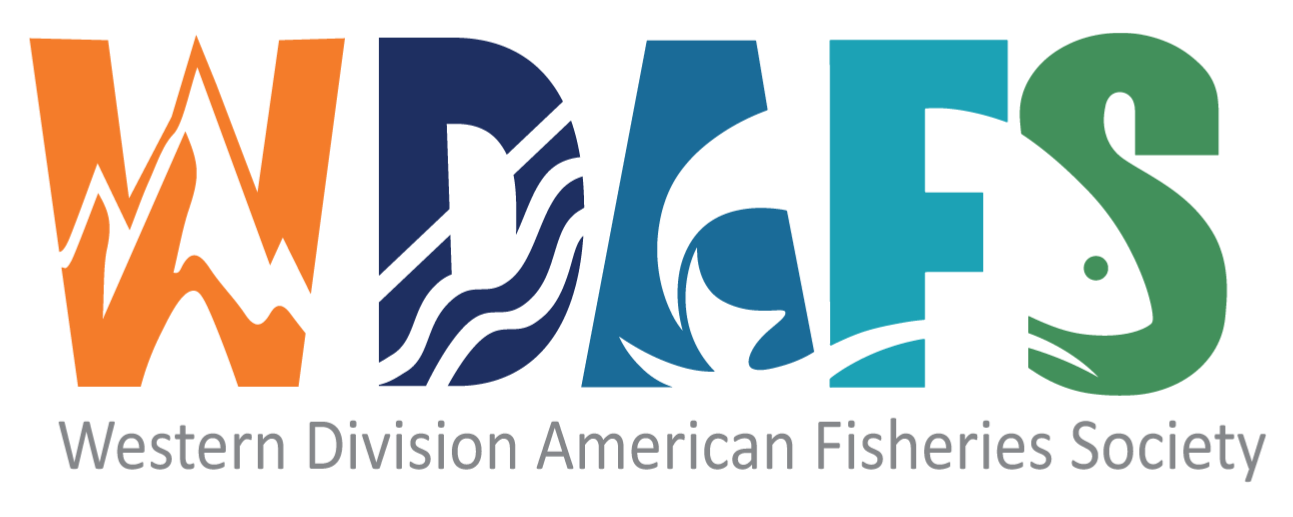ScCS Library – Choose Your Usage Type
- Testing the Waters – If you would like to take a peek at the types of information and content in the library, click on this link to view the library. No registration required.
- This looks interesting … I’d like to get my feet wet – Register for a Zotero account and request membership to the Salvelinus confluentus Curiosity Society group. You may view and download all of the library content online (including stored file content).
- Wow … this is awesome … I’m hooked on bull trout – After getting your feet wet (i.e. register for an account and become a member of the group), download and install the Zotero app, and get busy syncing the bull trout library to your desktop to experience all of the features, functionality and content offered by the library. You can even create new libraries of your own to manage and organize information to suit your needs and generate citations and bibliographies in your own documents. Note: the library is quite large; ~ 47 GB and growing. The time required for the initial sync of the library to the desktop application is dependent on your internet service speed.
Zotero Registration
Register for a Zotero account and request membership to the ScCS group to start taking advantage of all the library has to offer.
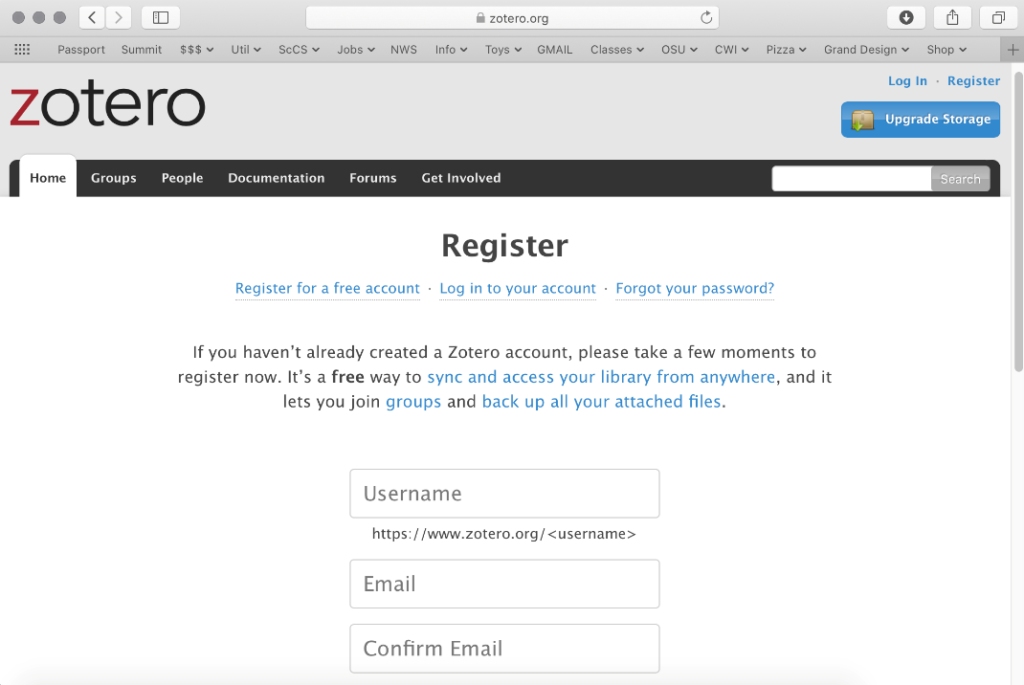
ScCS Library – Group Page
The group page provides a list of the most recently added items to the library and a link to the library itself.
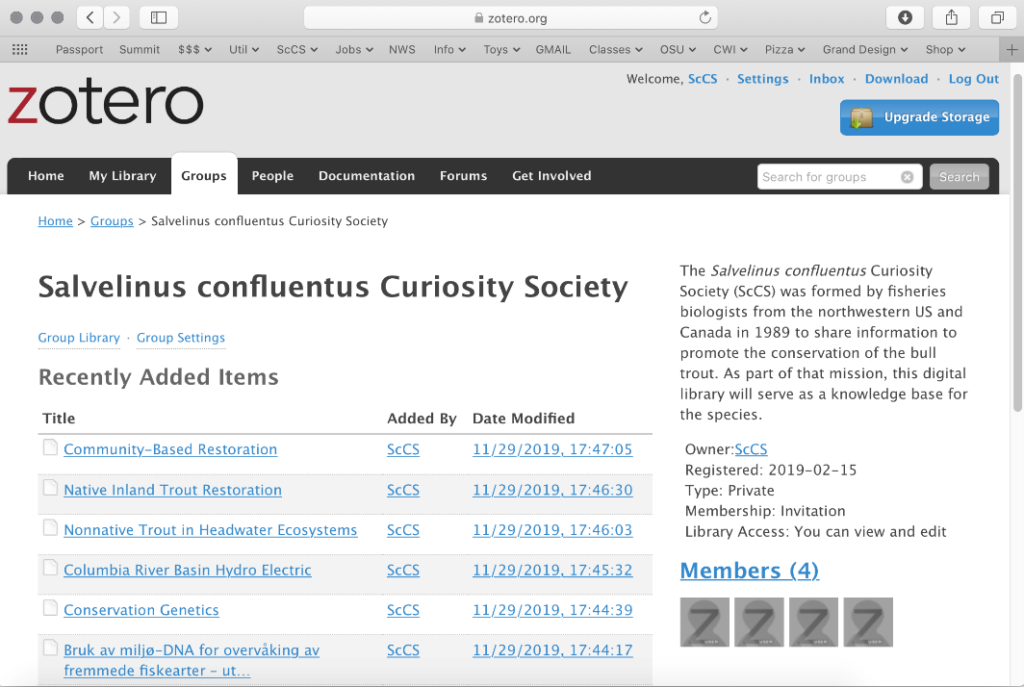
ScCS Library – Online Library View
The Zotero web interface provides easy navigation of the online library.
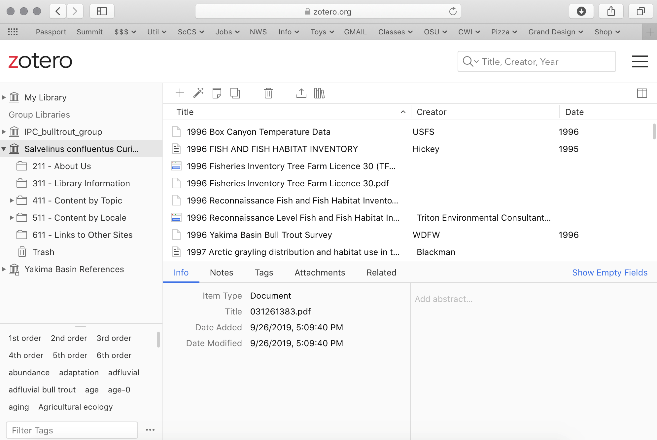
ScCS Library – Requesting Membership
To request membership to the ScCS Library, email us at bull.trout.library@gmail.com. Please include your name, the email address to send an invitation to, professional affiliation, and/or personal interest in the library (if desired). If you would like to be added to the ScCS Library mailing list to be notified when new content is added to the library, please indicate that as well.
You may also request to join the group via the ScCS Library group page as seen in the images below.
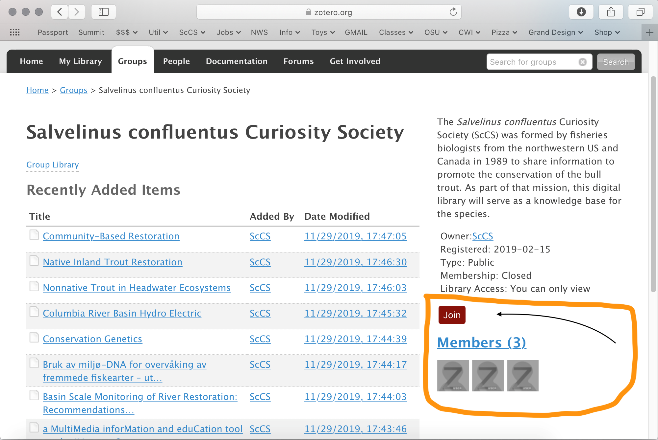
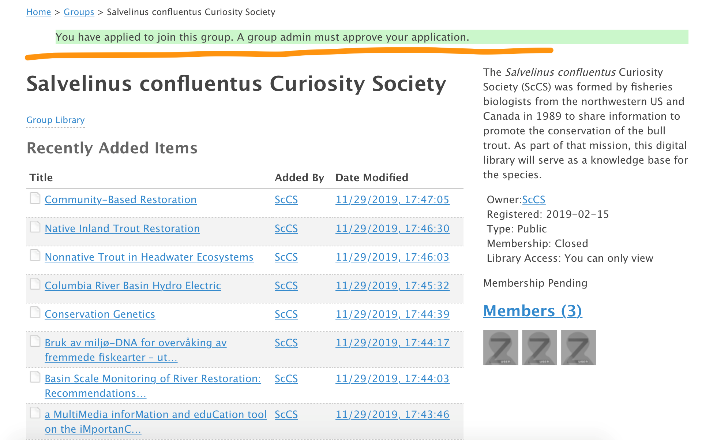
ScCS Library – Zotero Desktop Application
The Zotero application enables synchronization of the ScCS library to the user’s computer. In addition, users can create their own libraries to suit their needs. Windows, Mac and Linux operating systems are supported. Here are some helpful links for getting started.
Download Zotero – link to the Zotero download page.
Installation Instructions – Zotero support page for installing the application.
Zotero’s Quick Start Guide – support page for Zotero basics.
Zotero’s Help Guide – support page providing guidance on getting help.
Zotero FAQ’s – frequently asked questions.
Sync – syncing the ScCS library.
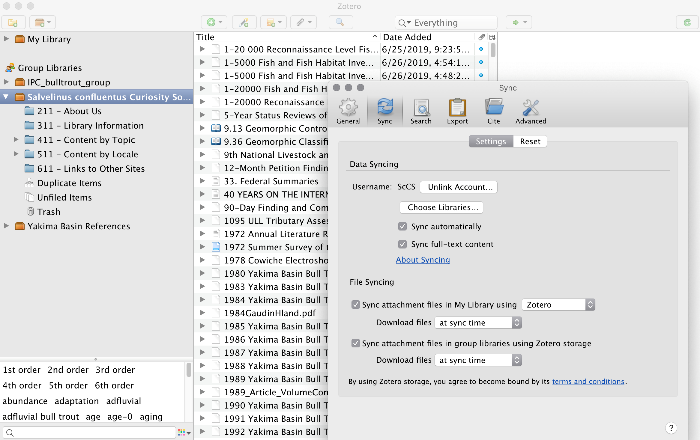
Library Structure and Searching
You can search the entire library by clicking on the Salvelinus confluentus Curiosity Society folder/collection on the left and using the search bar at the top right of the page to search by title, author/creator or year or in the bar pull down by All Fields & Tags (i.e., key words in Zotero) or by Everything, which searches throughout the content of pdf documents.
- You can click on any of the folders organized by topic or locale to view references specific to that collection and then use to search bar to search within that folder. You can also click on tags, found in the lower left-hand portion of the screen, to refine the displayed results. Search by keyword(s) also assists in filtering the references by topic. Note: since the folders were populated by searches for the terms found in the title and tags, additional relevant documents may be found by doing more extensive searches of the Salvelinus confluentus Curiosity Society folder, which contains all of the documents.
- You can also search using tags in the lower left of the screen. But note: not all documents have tags.
- Click on
 in the toolbar at the top for more advanced searches.
in the toolbar at the top for more advanced searches. - See Zotero Help/Searching for additional information.